
SubtitleTool
 Help
What's New
Buy Now
Help
What's New
Buy Now
Discord: Swult#0001, or alternatively you can join the SubtitleTool discord
Email: [email protected]
Twitter: @swultvevo or @subtitletool
SubtitleTool is a windows application that makes subtitling easier than ever by acting as a middle man between transcription tools and premiere pro. Allowing you to use caption files (.srt) as editable text layers that you can animate and apply effects to.
SubtitleTool allows for changes in formatting, capitalisation and caption length, and can split a file by speakers for easy recolouring per speaker.
Speed up your workflow and save money by allowing automated transcribers to be used in premiere pro.
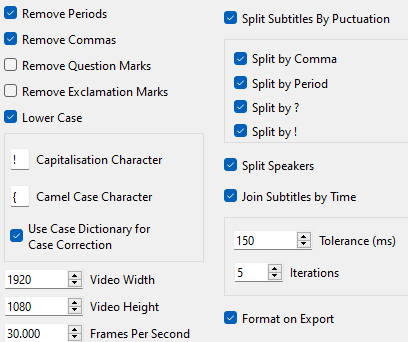
Good question! The settings in SubtitleTool are designed to be able to match your style and formatting. Feel free to play around and find something that works for you.
The formatting tab provides you with all the tools to split, join, format and export your subtitles.
To split subtitles by speaker, ensure the .SRT file is in the format of:
Timestamp --> Timestamp
SPEAKER:
text
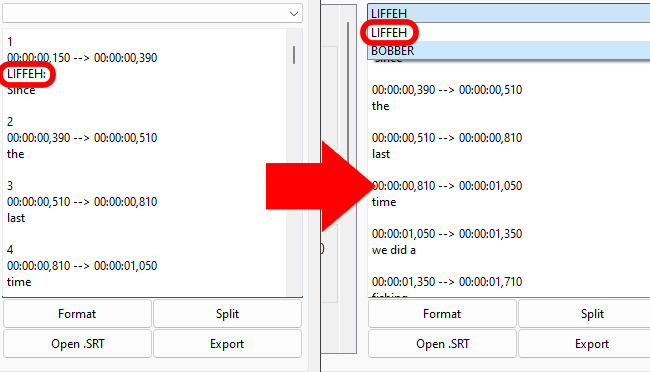
*IMPORTANT* As of the 21st of May 2022, this format is not available on export when using premiere pro's transcribing tool.
However it is available on sonix.ai, this is the website I personally use and highly recommend for this reason. When exporting
choose the "Yes, show speaker names (UPPERCASE)" option.
The program will automatically find the speakers if the srt file matches this format and the "Split Speakers" option is checked.
The dictionary is used when the "Lower Case" and "Use Custom Dictionary for Case Correction" checkboxes are enabled. It allows you to correct the casing of words within the output. e.g. if you had "Hello" in the dictionary, any occurrences of "hello" in the script will be capitalised to match the casing of "Hello" in the dictionary. "eXample" would change all occurrences of "example" to "eXample"
The capitalisation and camel case characters are useful when there are lots of nouns in your script or if you want an entire word to be CAPS and not all occurrences of it.
The capitalisation character (by default: !) will capitalise the entire word that directly follows it. e.g. "!hello world" -> "HELLO world".
The camel case character (by default: {) will apply camel casing to the word that directly follows it. e.g. "{hello {world" -> "Hello World".
These options can be incredibly useful for words that appear often but are also nouns. e.g. the name "Will"
SRT files can be created in many different programs such as premiere pro, sonix and more. When exporting SRT files for use in SubtitleTool, it is recommended to export with the minimum settings on subtitle length (e.g. one word per subtitle) and one line per subtitle.
Exported xml files can be imported and used natively within premiere pro and final cut. Other software has not been tested and reliability can not be ensured. It is recommended you test the xml features before purchasing a full license.
To quickly style the text layers within premiere, use the essential graphics test style tool to save styles and apply them to every text layer.